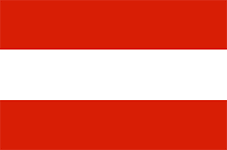Step 2: Navigating
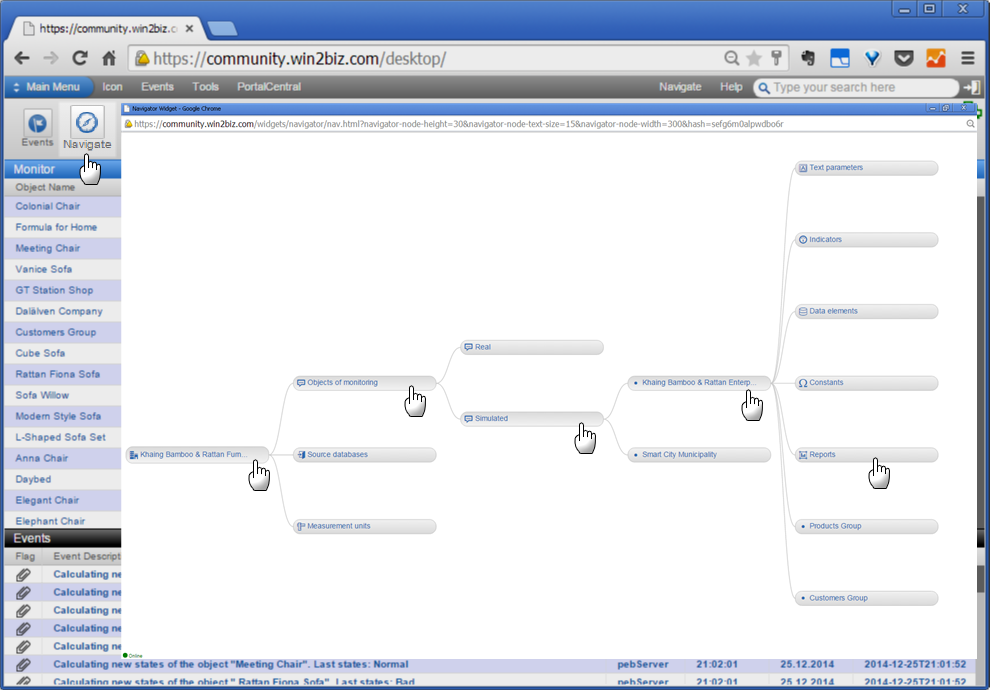
The navigation in the Enterprise model objects, its data sources, users and other components is available by clicking Navigator menu button at Monitoring Dashboard that opens separate Navigator window.
Among three main sub-nodes the node “Objects of monitoring” contain two sub-nodes:
- “Real” having real life model of enterprise objects that need to be monitored, analyzed and managed but not changed
- “Simulated” having the copy of real life enterpse model or other objects' models that can be modified for simulation of changes in products, technologies, etc and used for analysis of options, scenario building, decision preparation, etc.
Demo objects are available under node Simulated. In real life installations the model runs under the node “Real” enabling linking to any other data sources such as databases, software and automated control systems, sensors and Internet of Things.
After target demo object node is available in the Navigator various commands can be accessed by right mouse button click when cursor (or finger) is positioned on selected node. Each command allows access to additional information in relevant widget.
Every node if clicked opens its sub-nodes and provides review of its parameters such as custom texts, indicators, data elements, constants, sensors and sub-objects (if any). A click on the Report node opens the same object report as in Pharos Monitor. The result of clicking on the node in the Navigator graph depends on node type as follows:
- Object: opening standard object parameters as sub-node branches
- Text: opening customized text parameters
- Indicators: opening report with graph and table for the indicator
- Data element: entering additional value manually
- Constants: entering additional value manually
- Report: entering additional value manually
- Sub-object node: opening its own standard properties
2025 © GOLEM IMS GMBH, Austria. ALL Rights Reserved.
Terms of Service |
Privacy Policy
Made in Austria